Settings: Zoom Ratio of the Arranged Image
When arranging images in DTP software etc., the zoom ratio allowed as original rules may be fixed. You can add that rule to the conversion condition (v.1.2 or later).
(1) Select "Settings" in the lower tab menu. Scroll down to "CONDITIONS".
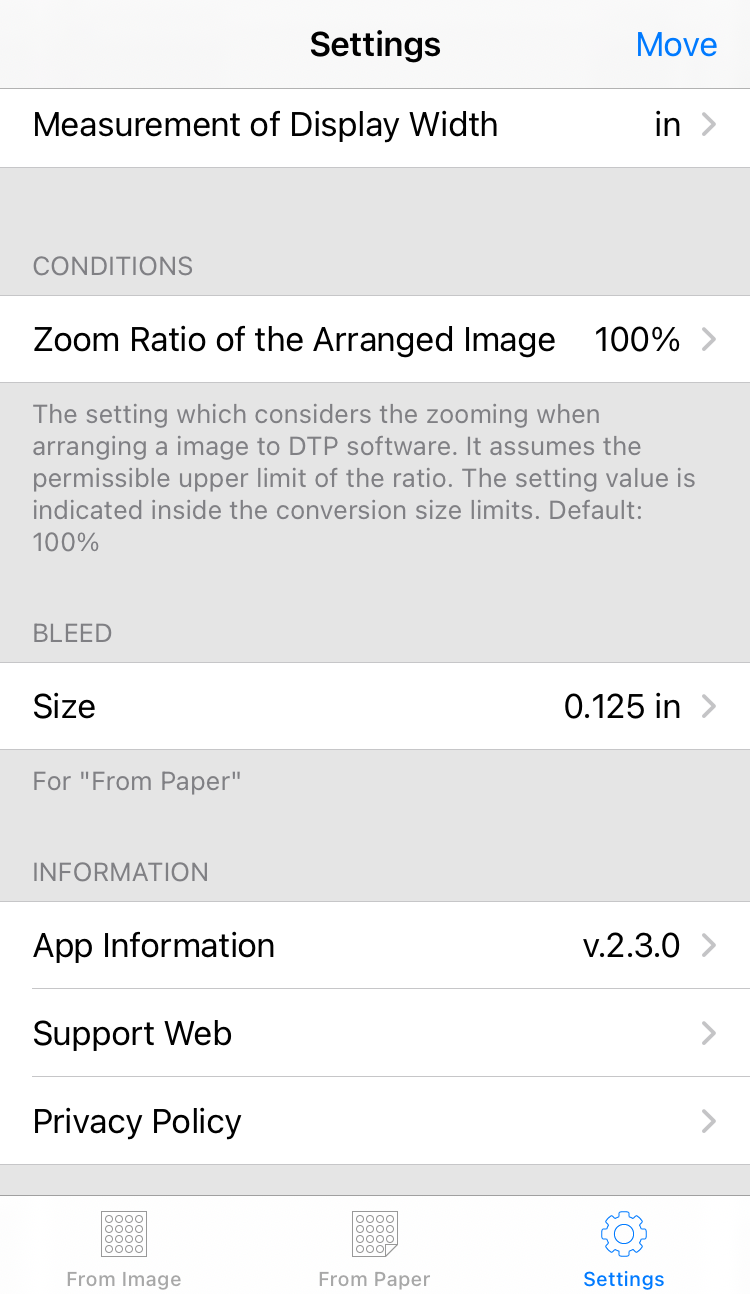
(2) Tap "Zoom Ratio of the Arranged Image" and select the ratio to be changed with the picker.
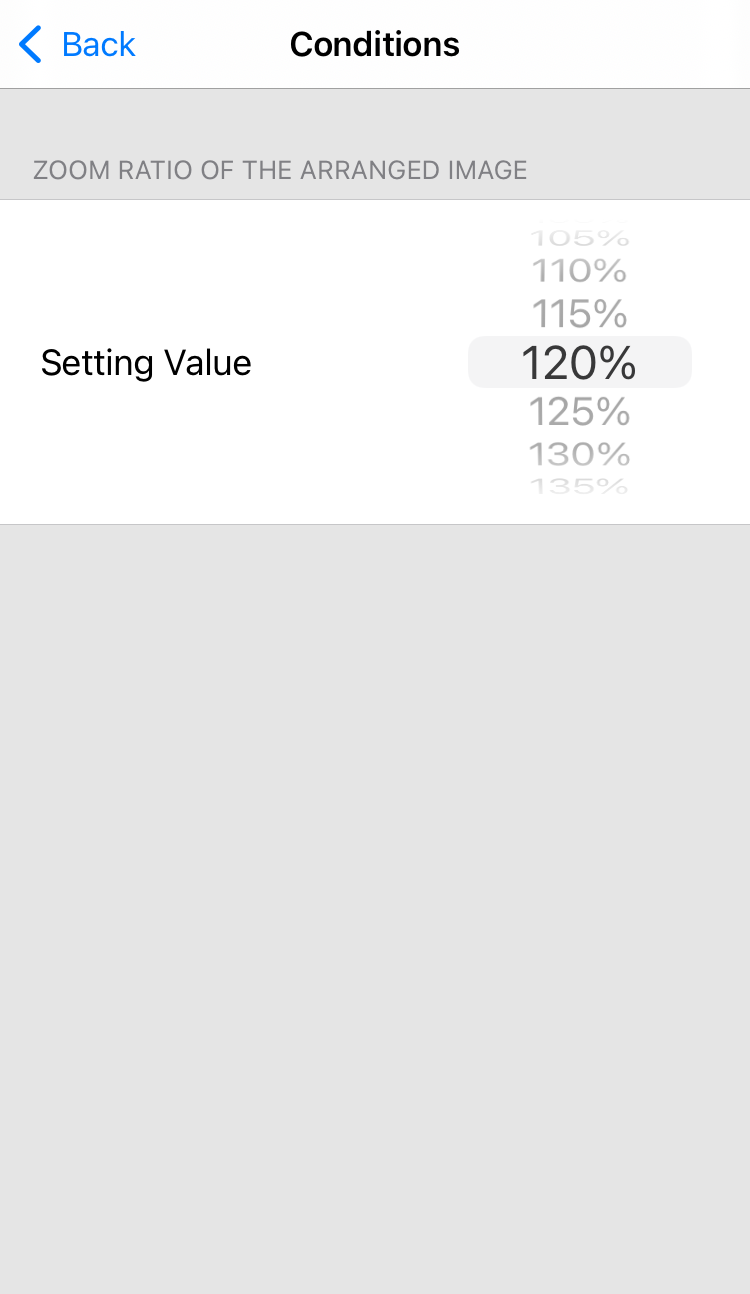
(3) Go back to the Settings screen and confirm the change is reflected.
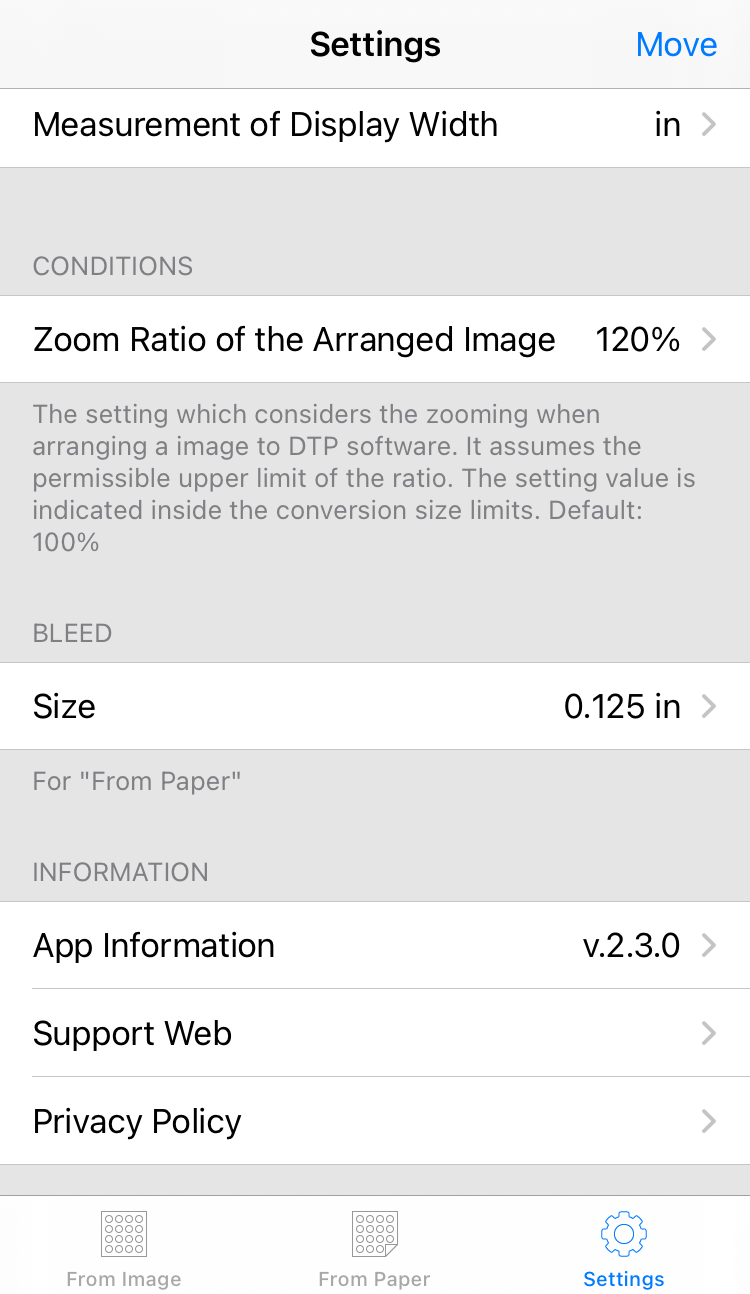
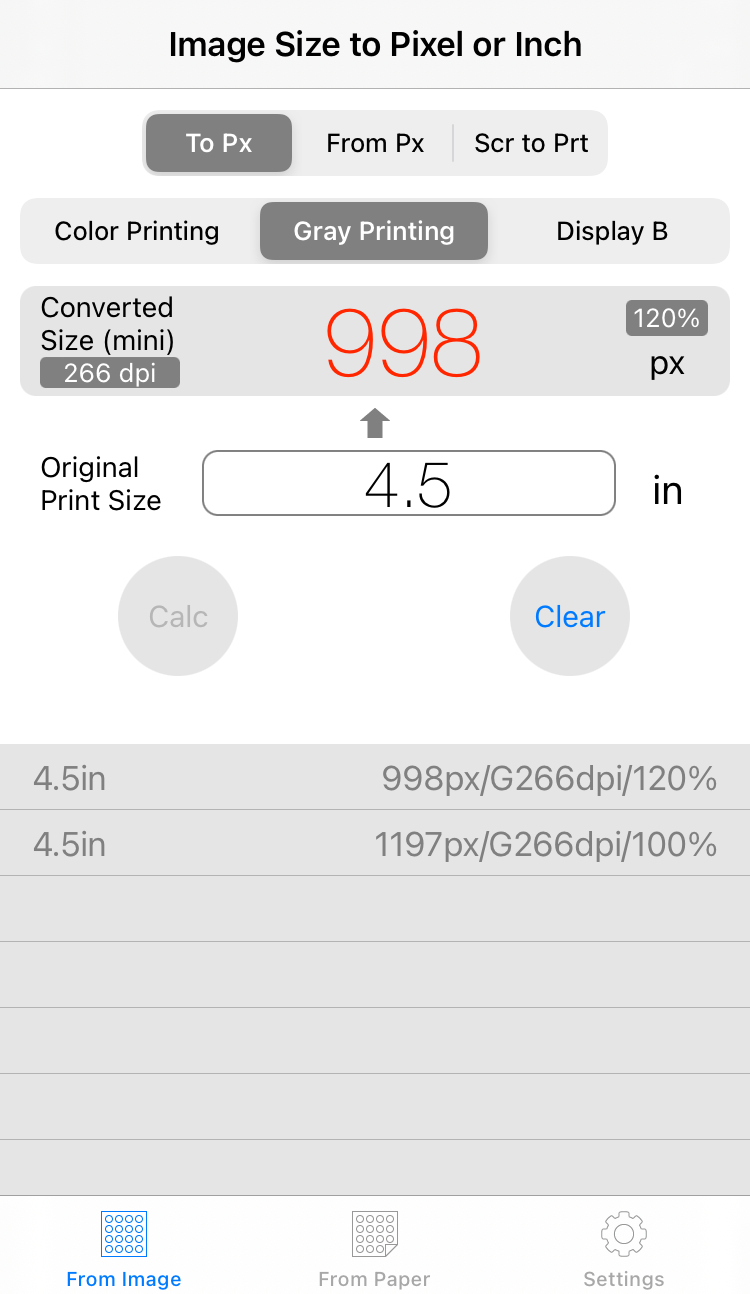
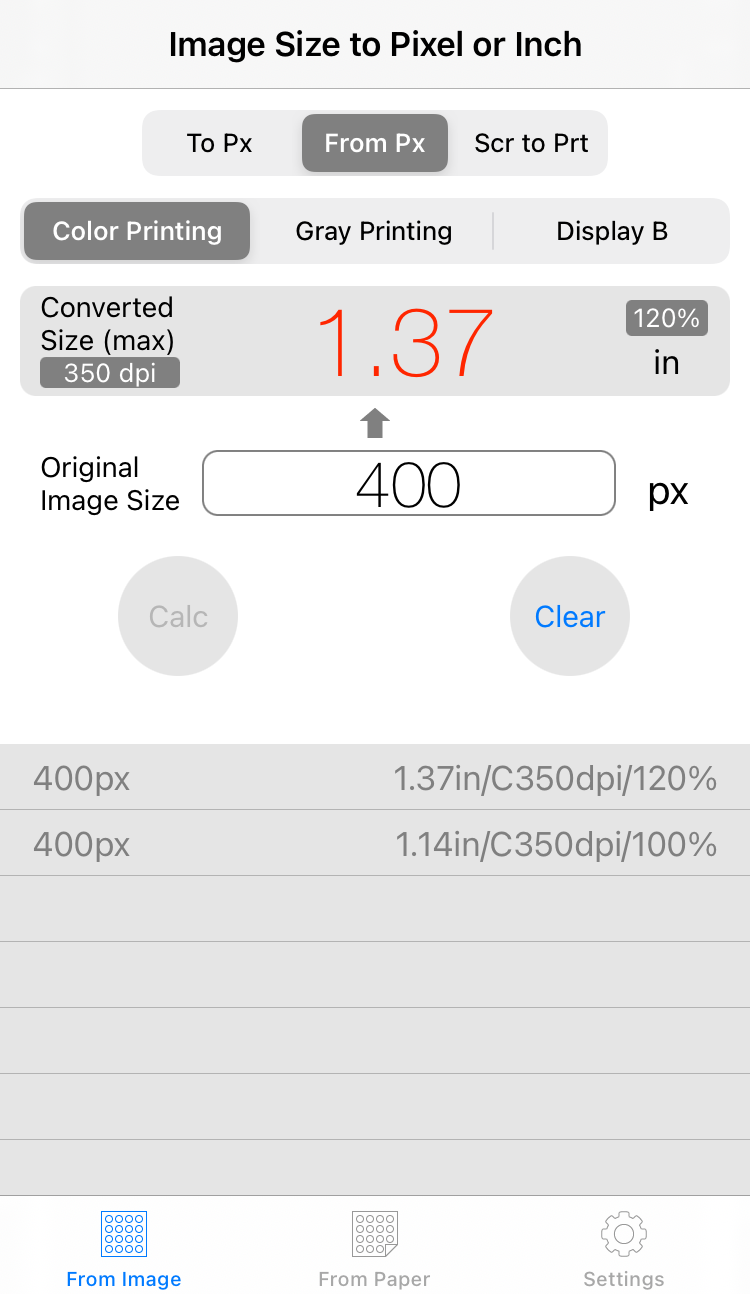
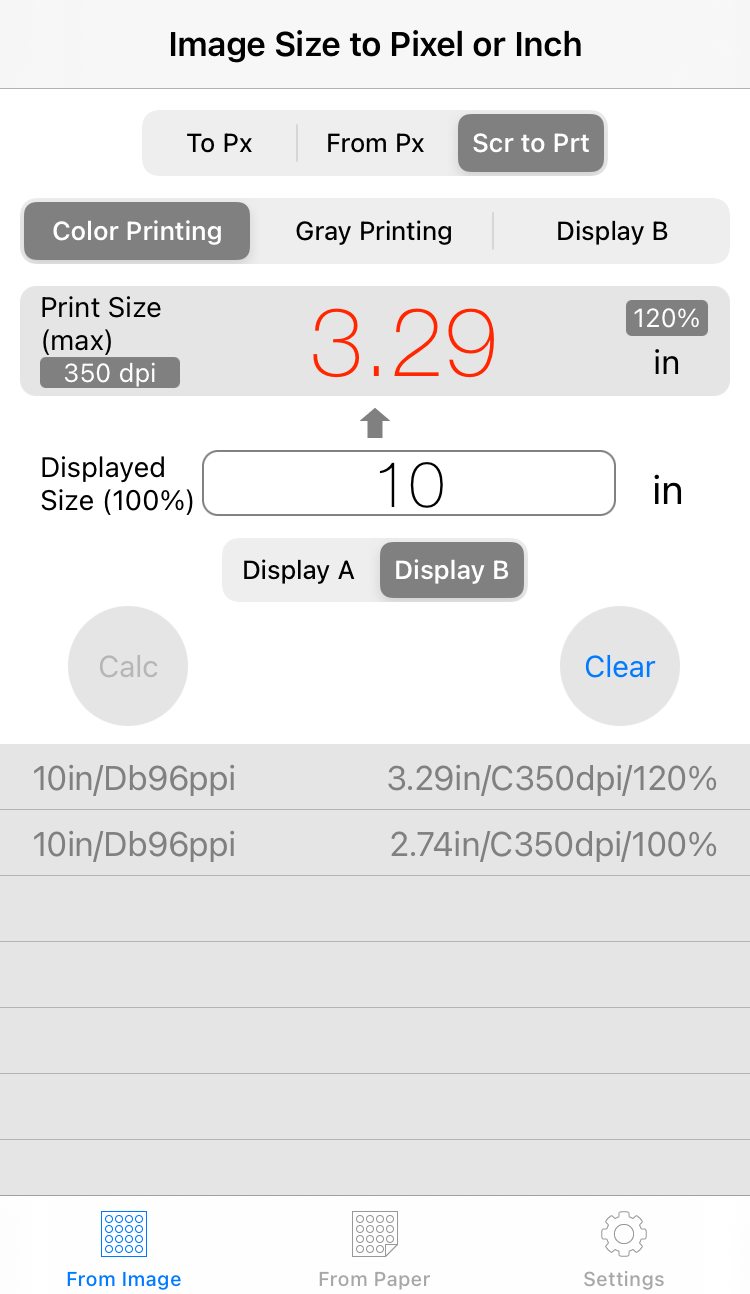 (5) The difference depending on the zoom ratio of paper size conversion result is shown below.
(5) The difference depending on the zoom ratio of paper size conversion result is shown below.
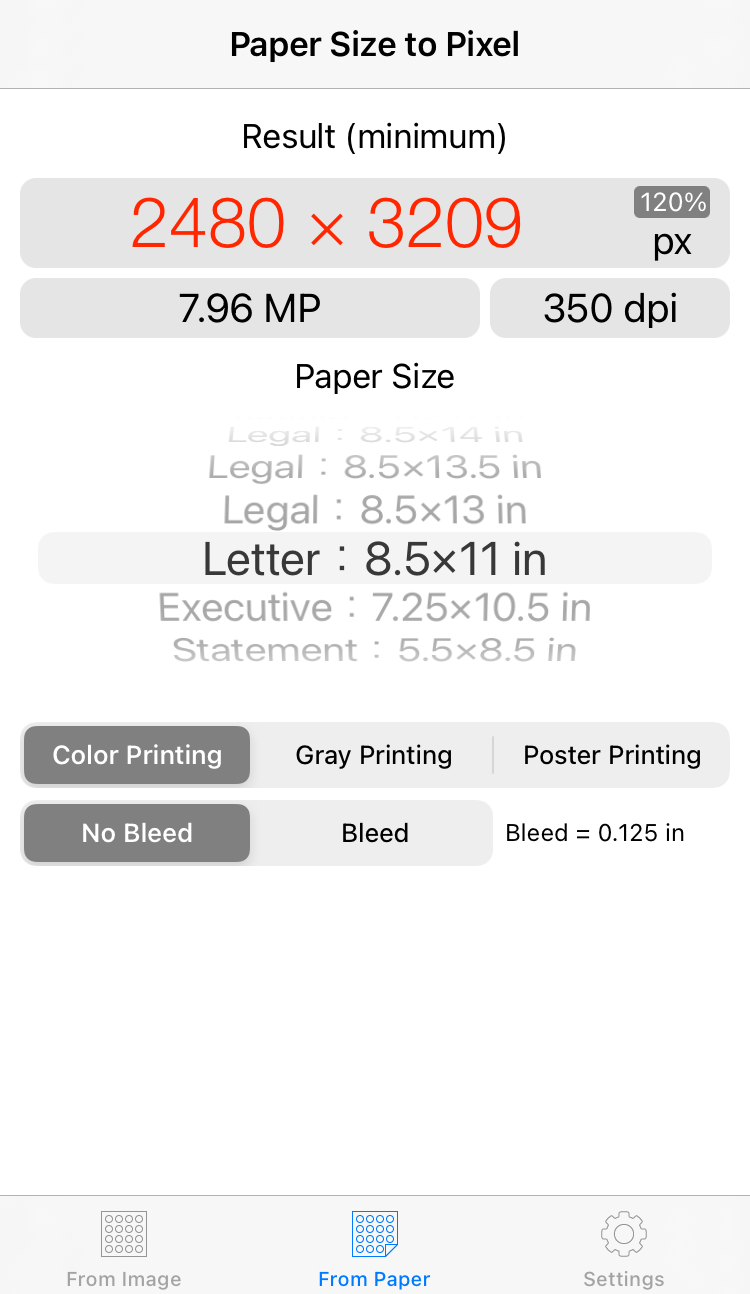
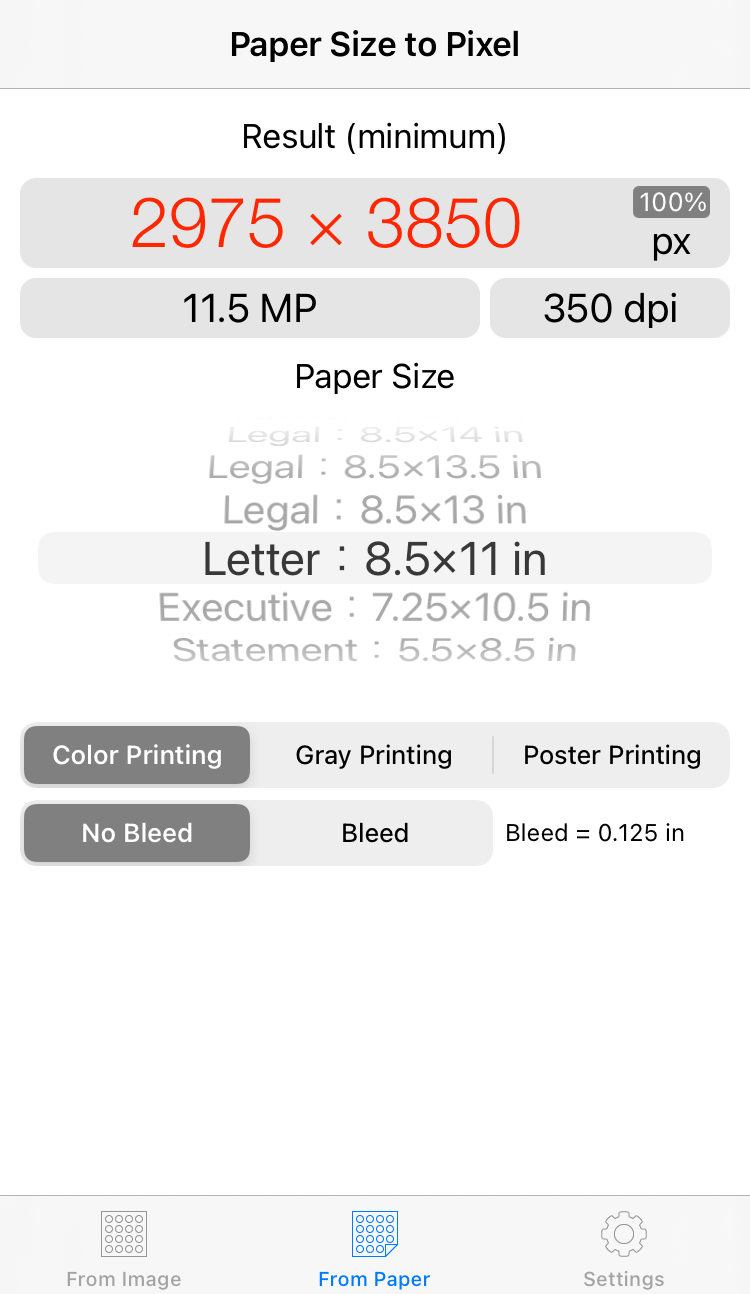
- The pixel value is a value that becomes the same number of dots as 100% when placed at the specified zoom ratio. The conversion result is small if it is for expansion, and it becomes larger if it is for reduction.
ex. 998 px x 120% = 1197 px (= 100% size)
- The conversion value of the designated unit such as mm is the value multiplied by the setting zoom ratio to the size when the zoom ratio is 100%.
ex. 1.14 in (100%) x 120% = 1.37 in
- Due to the end processing of the value, the calculation may not be matched by comparing only the display result.
Comment