Settings: Move Segment Items
You can rearrange the display order for print types and display segment items. Change is done by "Move" of Settings screen.
(1) Select "Settings" in the lower tab menu. Tap "Move" button on the top navigation bar.
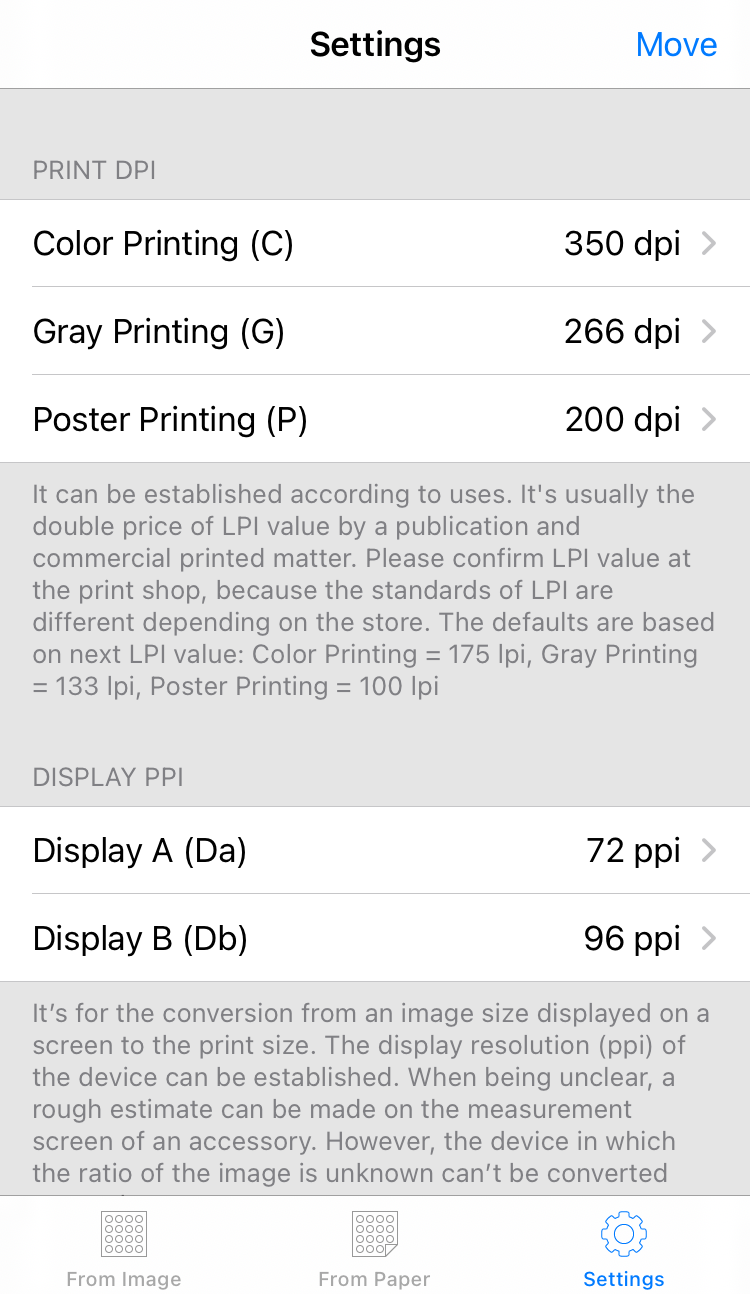
(2) A movement mark will appear at the right end of the movable item.
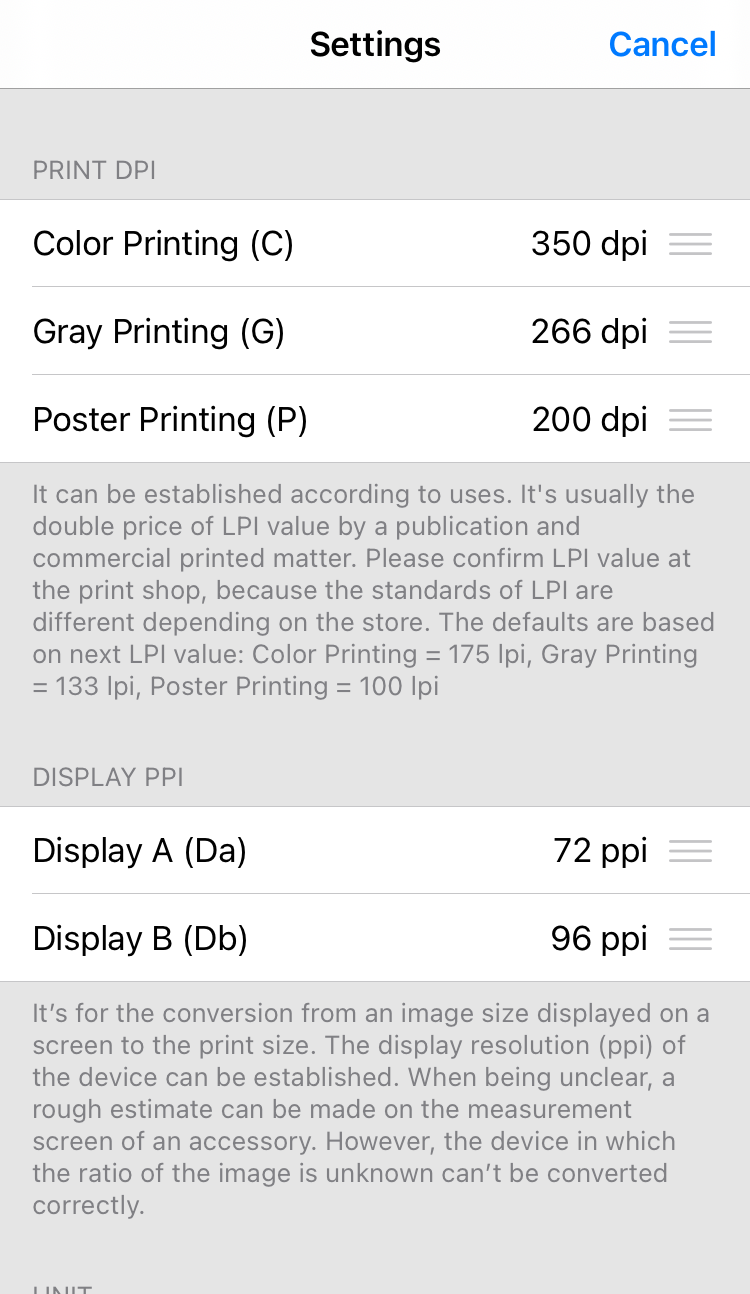
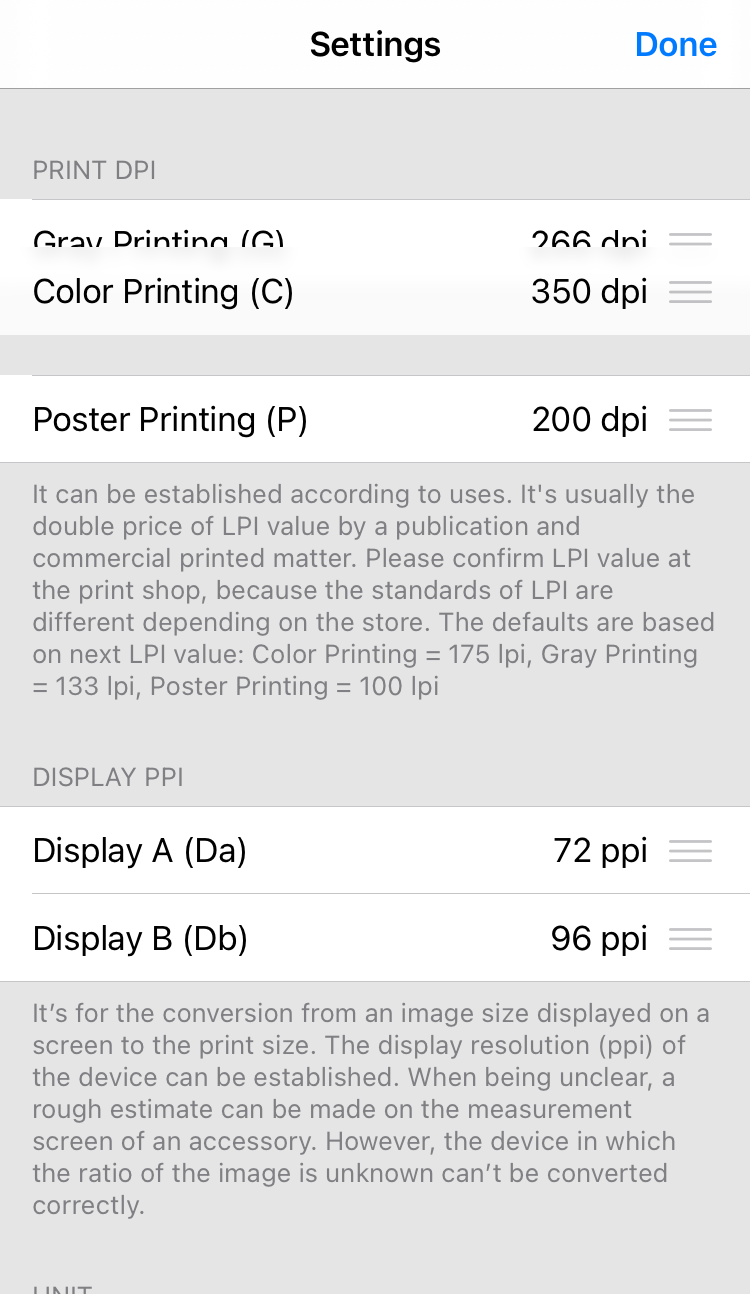
↓
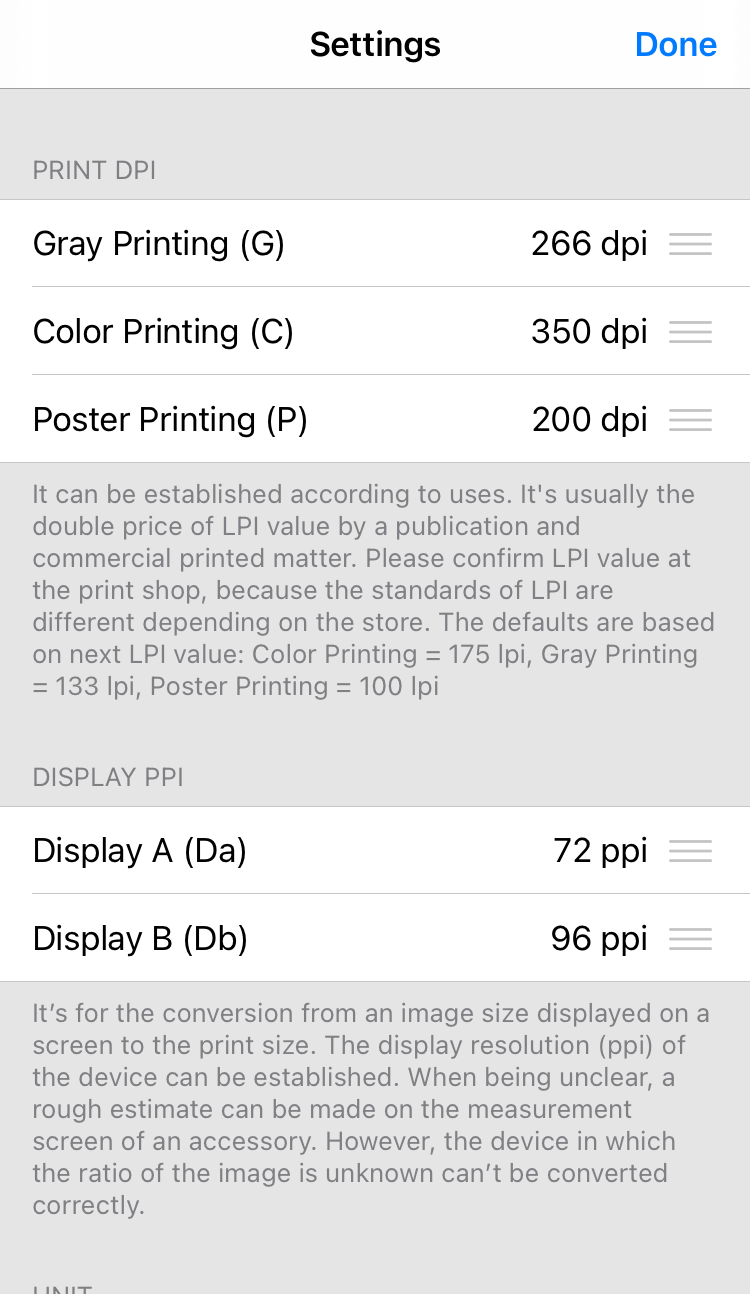
(4) Tap "Done" and confirm the change is reflected.
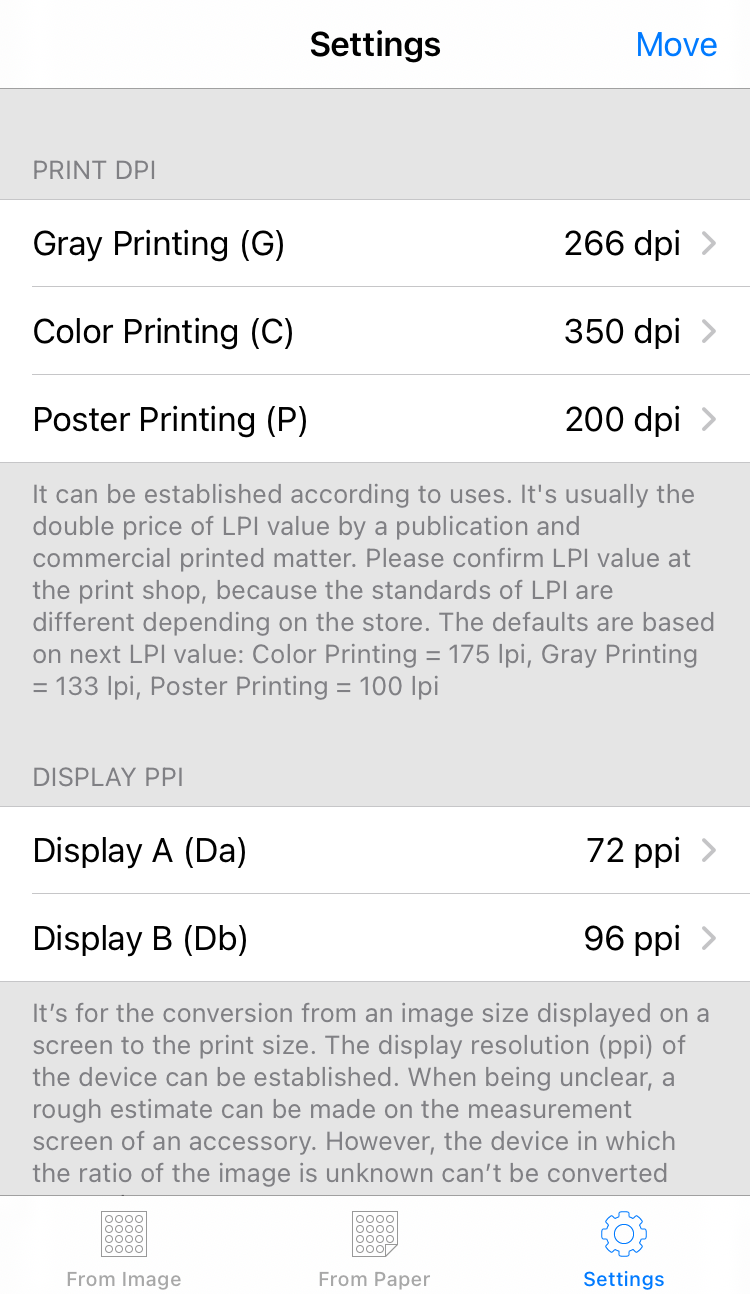
Screen of "From Image"
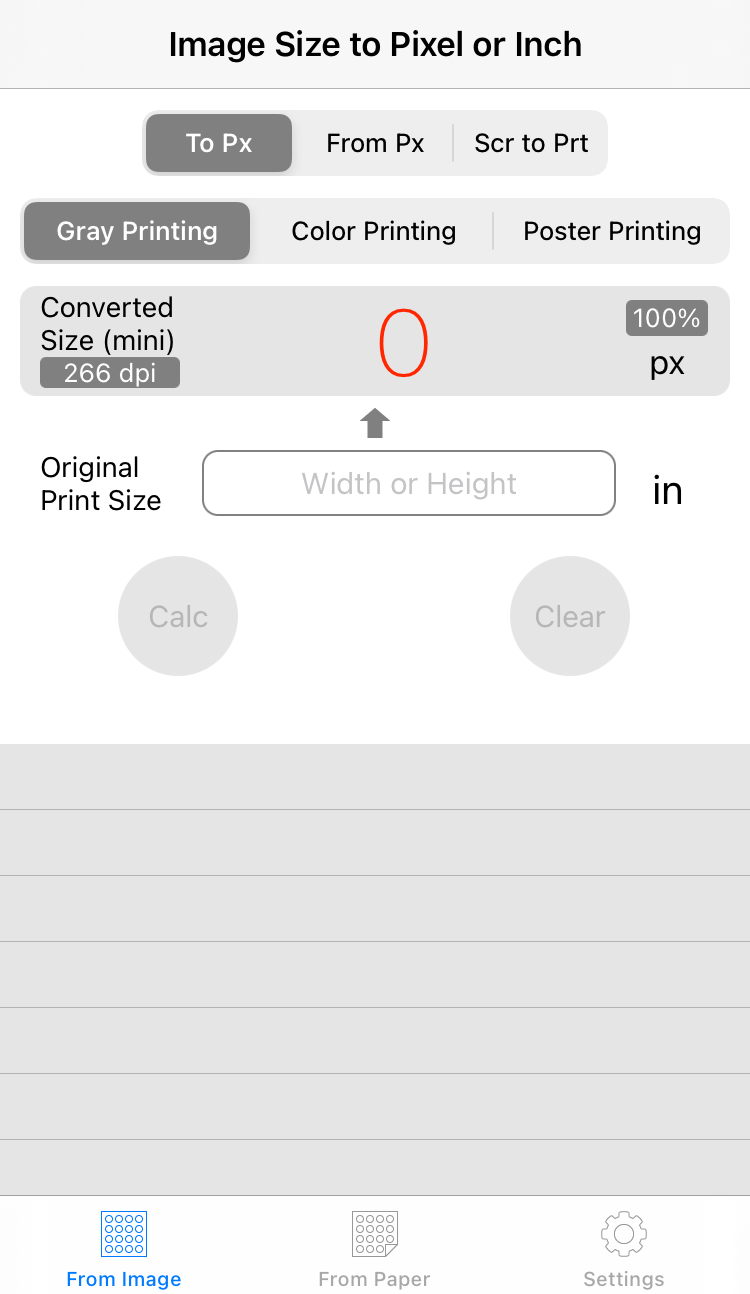
Screen of "From Paper"
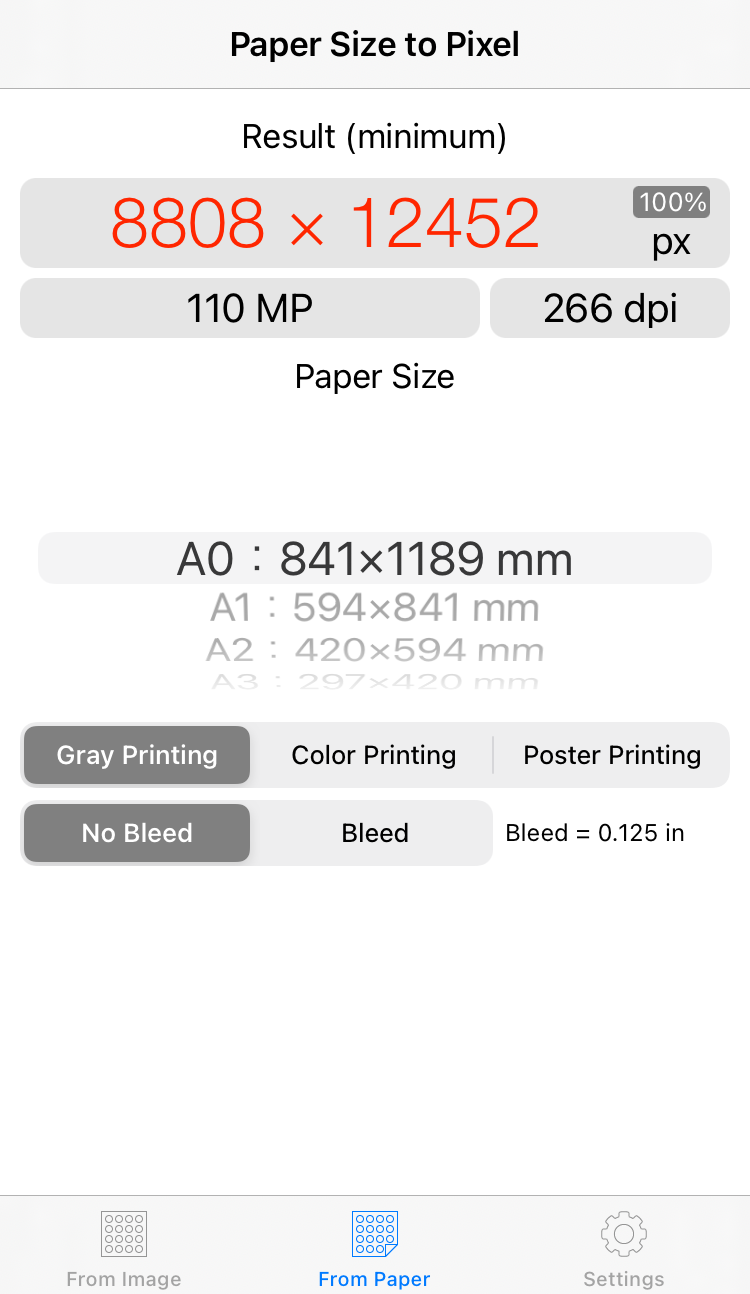
Comment